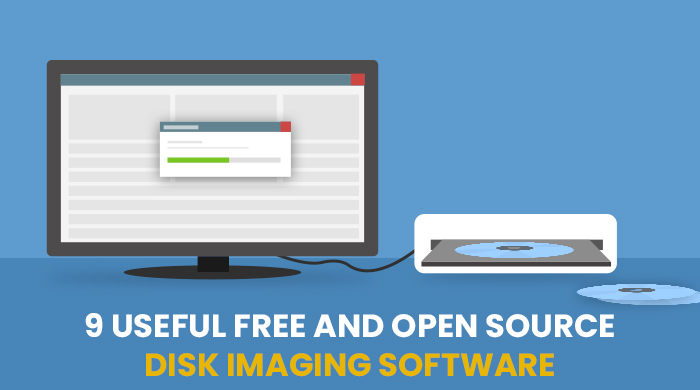All of us use computers extensively, and everyone knows what a copy-paste means in the world of computers. This word is now so mainstream that people have started using it for real-life conversations. Cut-Copy-Paste operations do precisely what their literal meaning suggests. You can make copies, move files between folders, drives, and devices, etc. When everyone is familiar with these simple operations, not many might know what Disk Cloning or Disk Imaging is. While the Cut-Copy-Paste procedures are done to files and folders mostly, cloning and imaging is something similar but done in case of hard drives and SSDs. We discuss those in detail here.
To start, we should draw a clear differentiator between cloning and imaging. Cloning in the real world attracts a lot of controversies. Remember Dolly, the cloned sheep? Cloning a real-life biological cell and a hard drive is different. Cloning involves copying something. Cloning is simply the process of making an exact duplicate of a hard drive or an SSD on another drive. Whereas, in the case of Disk Imaging, the content in a single partition, drive, or SSD are copied into a single file in your computer called an image file.
The question that arises commonly is that why can’t someone back up their data by simply copying and pasting into another drive. If the data that you are trying to protect includes files that you commonly use, like photos, videos, etc., then yes, merely copying will work correctly. But if you are trying to backup a new disk, the one that contains your operating system files, logs, etc., then this is not the right approach. It is because the OS files and most of the new programs have many protections in place, which may not work when you attempt to copy them. Also, several files cannot be accessed directly to copy while an operating system is running.
Disk Cloning
We discussed duplicating a hard drive, but there is usually a bit more to it than that. While cloning, a cloned drive can replace an original drive, which makes things easier to replace a degrading hard disk of a computer without actually losing any files or without reinstalling the operating system. The data stored in a hard drive or an SSD is not stored together always. Over a while, the entire hard disk will have bits and pieces of data that are unevenly spread and separated by free space. As and when you delete a file, the space it took previously is made available. The next bit of data following can eventually occupy this free space. When a cloning software runs and copies a drive, it duplicates your data sector by sector i.e., not only you will have all the same files in the second drive, but also the files will be arranged in the same physical order as it appeared in the parent drive. It includes the whole free space and also any fragmentation that was on it. A cloning software system will ensure that you copy not only the files but also the program configurations boot records and the partition tables precisely like it was present in the parent drive. Such a practice can save your day if your existing drive fails or you want to upgrade to a new faster drive. You can plug-in the cloned drive right in and keep on computing seamlessly.
Disk Imaging
Imaging is slightly complicated than Cloning. Imaging takes a snapshot of your disk, including the boot record and other data which aren’t ordinarily accessible and saves them into an image file. The image file created can be used later to restore the drive into its original state in the case where the original drive becomes corrupt. An image file can also be used to create more than one clone drives, which come handy when creating an extensive network of computers. It enables the administrator to rapidly deploy the same software configurations to many machines, thereby increasing efficiency. If you want to boot from an image file created, you will need to restore the image to a third drive or back to your existing one using special software available for creating images. By restoring an image to a third drive, an exact replica of the primary drive is created in the third drive, and this process is called Cloning. Usually, an imaging software copies one file at a time, i.e., it will copy the first file on C: drive and then will move to the second file.
Comparing Cloning and Imaging
Since Cloning creates an exact replica of a drive rather than a third file that requires to be restored, it the quickest and most straightforward way to ensure that you will be back up and running again. Imaging comes handy in situations like system failures or virus attacks, recovering from a saved image will be a better option than Cloning. Imaging gives you a few more options than just cloning straight up. Multiple disk images can be stored in the same backup devices as long as these are spacious enough. It is because, in disk imaging, the files are stored in compressed form, which reduces space requirements. Some imaging software is intelligent enough to automatically update the content in your image file based on the changes in the parent drive. Also, there are options where we can disregard free space so that the image won’t take up a large space as that of the drive itself. The majority of the imaging software does this by default. The imaging process will also remove any fragmentation that was already present in the parent drive. So in the image, all the files will be stacked up continuously. When an image backup is restored, the resultant drive will be completely defragmented, and this is an easier way to defragment an entire drive.
2. In disk imaging, we are also able to compare two disks together and find the difference. We can take the image of only the differential data, and the rest of the data is left untouched. This is useful when we have two disks with slightly different data, and there is no need for taking the whole disk backup.
3. Another benefit of disk imaging is the incremental data backup. If we have already made an image of a disk and later on new data was added to the source disk, then we need not go for full disk imaging again. Incremental backup will add only the newly added files and configurations.
Upgrading an SSD
You have been using your computer for quite some time now, and even after doing multiple disc cleanups and removing a lot of files that you no longer need, windows keep telling you that you are in short of disk space. In this case, to solve this problem, you will need to upgrade your primary drive, and you have the following options:
-
Throw out your old drive, install a new SSD, and reinstall your windows. This will be the best option if your old OS was unstable, and you badly wanted to replace it. But, if it was already stable and you had no problem running it, there is a better solution that you can consider.
-
Along with your old hard drive, install a new SSD. Most of the SSD brands, for instance, Samsung products will have free data migration software available for free download on their website. You can use such software to create an image of the primary drive and use that image to create a copy of the drive. The whole setup will take a few hours and is easy to set up. It can solve your problem without actually installing a new OS. The best option will be imaging as most of the imaging software that accompanies an SSD brand is usually free and very easy to use.
4. Replacing a faulty hard drive
When your hard disk stops working, your OS and computer go down, affecting your essential work. There are cases where losing even a few minutes of work time will prove costly to people. The best option to go with while replacing a faulty hard drive is to clone it. It is the fastest option as most software completes the Cloning in a few minutes. There are also hardware devices with prebuilt cloning software that can clone a hard drive or an SSD swiftly. Imaging, in this case, may not be the best option as the imaging process will take up hours to complete, and there is a very high chance that the imaging software will fail to create a successful image of a failing drive.
5. Backing up a drive
For a speedy recovery, the best option is cloning. But if what you have in your mind is a lot of options while backing up, imaging should be the go-to option. There are different kinds of backup options provided by the imaging software available in the market. Incremental backups help you create many images or save many images without affecting much of the disk space. Creating images, especially at different points of time, will help you reset a hard disk into a previous state in case of a virus affected scenario. The problem with Cloning is that there is only one copy available, and to create a second copy, you either need an additional hard drive, or you will end up overwriting the first drive. Imaging also is the winner when you are working remotely or accessing a remote computer. Cloning requires physical access to the drive most of the time. Imaging can also be done remotely if you are using software that lets you create images remotely, and in this case, you can rely on the cloud environment.
Top cloning and imaging software in the market
Listing out a few software and devices that can be used to migrate, clone, and backup your data. The list is purely on the various available options and not based on their features. Not to forget, there are several useful free and open source Disk Imaging software solutions that can work for many small-sized, and start-up companies, who have a budget constraint.
Paragon Drive Copy
This tool helps advance home users to migrate data seamlessly. Many options are available to create and manage partitions, migrate data, create backups, etc. You can also use this to clone your OS partition to even a flash drive. They strictly limit this for home users and business users. The company also provides other options that can be found on their website.
Acronis True Image
Another established company with solutions for cloning and backup is Acronis that has a variety of solutions, both hardware, and software that suit this purpose. True Image has many features to create images, both full and mirror images of your entire drive. It also comes with ransomware protection. This will be an excellent option for people who worry about their data protection and safety, along with backing up.
Macrium Reflect
Another popular data cloning and imaging software Macrium creates accurate image copies of your hard drive or SSD with support for both MBR and GPT disks. The entire software can be operated using a few clicks, which makes this a good option. The software also offers something called Rapid Delta Cloning that enables it to clone disks faster than the other software.
EaseUS Backup
This software creates quick backups and can be used effectively to restore your disk fast to the previous state during failures. Backups can be created automatically by setting up your preferences. Complete backup of your drive and specific file/folder related backups are also possible.
Daemon Tools
Daemon Tools is imaging software for all your needs. It is capable of mounting all types of disk images from the file explorer. By having options to create dynamic and virtual hard disks, it is a good option to store images of sensitive data. You can also compress and protect your images by giving a password. The professional emulation capabilities, advanced imaging tools, and options to write images to USB are some great features in the Pro version.
Clonezilla
This is a free imaging, cloning, and recovery software and is very similar to True Image or Ghost Solutions by Symantec but is more suitable for backing up and restoring single systems. Different versions called Lite server, Live, and SE are available with many features. The major limitation of Clonezilla is that the online imaging option is yet to go functional.
Drive Image XML
If you are looking for is free software, then Drive Image XML is the one to pick.
Create backups and restore images from the same as well as different drives with this software efficiently. You can easily auto-schedule backups with ease.
Microsoft’s Volume Shadow Services (VSS) is used to create images even when the drive is in use, which is a great feature. As the images are stored in the XML format, third party tools can also access it if required. Both private and commercial editions are available for home and business use.
FOG, Do Clone, Part Clone, Macrium Reflect, Easeus are other top Disk Imaging software solutions that you can try.
Conclusion
Both imaging and Cloning are necessary services, and one cannot live without either of these if you want your data to be properly backed up and saved. What everything boils down to is the actual use case. Imaging is the best option to go for if you have more time since it supports a lot of different features, as discussed in the article. But, if a quick backup or a disk replacement is what you need, Cloning is your answer.