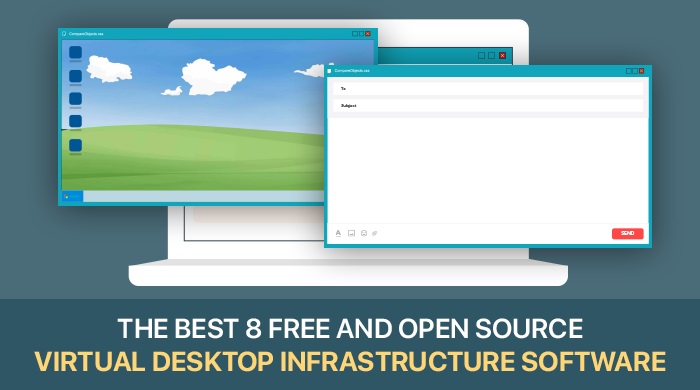Have you come across a scenario where accessing your desktops, laptops, and other devices from remote locations and over a network has become a challenging aspect? If you answered 'yes' to the above question, it's probably high time to invest in a viable virtual desktop infrastructure software. The virtual desktop infrastructure tool helps curtail the support expenditure as you can use the same application and operating system.
Virtual Desktop Infrastructure enables you to develop virtual machines and run them on different operating systems. The virtual machines usually manage virtual desktops and create multiple layers of robust security. Virtual Desktop Infrastructure tools are a cost-effective solution allowing business enterprises to enhance their scalability and streamline the workstation setup.
Furthermore, Virtual Desktop Infrastructure software has promoted the 'Bring Your Own Device' (BYOD) concept, where employees can use their own devices to run virtual machines and manage data security. Also, VDI allows you to integrate additional business software and platform-based tools. It is a pivotal part of the infrastructure as service products.
It's great that you have finally made your mind invest in the best virtual desktop infrastructure tool. Congratulations! You are on the right track of transforming your business. But do you have any idea which virtual desktop infrastructure software will perfectly suffice your business requirements?
Because there are many virtual desktop infrastructure software options to explore, the selection can prove trickier. The following blog will make a detailed comparison of VMware and VirtualBox, the two leading and popular VDI software tools. This extensive comparison will be made on various parameters such as the prominent features and tools, pros and cons, pricing models, support for different operating systems, and many more.
How do virtual desktop infrastructure tools empower business organizations?
The Virtual Desktop Infrastructure is a real asset to every business organization as it allows them to unleash a wide range of benefits. For instance, it helps to boost flexibility and minimize hardware dependencies. The employees can seamlessly work from remote locations with virtualized desktops. The centralized server allows VDI to access from any device. The business benefits of VDI software includes-
- Provides Centralized and Simplified Management- Having centralized and simplified management enables you to curtail your cost, provide more convenience, and reap higher ROI. Virtual Desktop Infrastructure helps to consolidate the desktop operating system and applications.
- Provides More Flexibility- Since the hardware dependency gets reduced, you can easily access virtual computers from your devices. It tends to increase the flexibility in workplaces, boost productivity, and performance. VDI technology also minimizes the business risks.
- Makes Workforce Mobile and Efficient- VDI offers the advantage to make your workforce with the help of improved accessibility and BYOD technology. VDI tools use I-O (Input-Output) data to access mobile devices and tablets. VDI software and the workforce management system will boost mobility allowing you to view data in real-time.
- Affordable- One of the viable reasons why entrepreneurs are showing keen interest in implementing VDI software is its cost-efficiency. The virtual desktop infrastructure creates virtual desktops on the same server, thus lowering the hardware costs. Furthermore, it helps to reduce time, labor, and energy.
- Seamless Remote Work- Off late, several organizations allow their employees to work at the off-site or remote locations. Undoubtedly, the virtual desktop infrastructure tools are playing a considerable role in simplifying the work from remote areas. It helps to escalate productivity without hampering the priority tasks.
- Resolve the Hardware Concerns- One of the critical issues with the desktop setup is losing essential data if the hardware crashes. Hence a viable solution to the problem is setting up virtual desktops in a VDI environment.
- Enhanced Data Security-VDI software aims to minimize the security threats and concerns since the employees are working from remote locations. Nobody can access the device for work-based activities. Also, VDI eliminates the risks associated with malware. If there is an issue on the desktop, it can be migrated to another virtual machine.
- Smart Resource Allocation- Resource allocation has mostly been associated with virtualization. VDI helps businesses to optimize resource utilization. It also allows virtual desktops to use server resources of other desktops. It also improves both flexibility and desktop performance.
One can further explain the scenario with and without the virtualization of a desktop through a simple image.
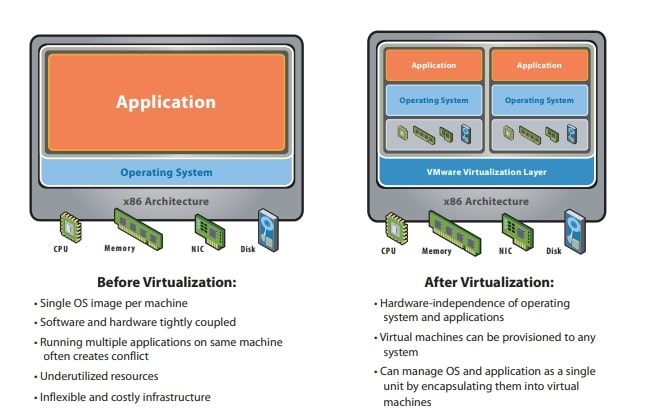
Image source: VMware
Before moving on to the comparison between VMware and VirtualBox, it's essential to introduce each of the virtual desktop infrastructure software briefly.
A Brief Introduction to VMware Horizon Cloud

Image Source: VMware
VMware Horizon Cloud is a top-notch and leading cloud computing and software providing company. The organization is a subsidiary of Dell Technologies. Since its inception in 1998, the company has been offering wide-ranging solutions that include virtualization based on its hypervisor ESX/ESXi in x86 architecture.
VMware allows you to install a hypervisor on the physical server in addition to its server virtualization. You can run several virtual machines on the same physical server with ease. But do you know the unique selling point of VMware virtual desktop infrastructure software? Well, the answer is that each of the virtual machines can operate on their operating system. It means that different operating systems can run on one physical server. Also, all virtual machines can share essential resources, such as RAM and networks. It is because they are using the same physical server.
In 2019 VMware provided additional support for hypervisors intending to run containerized workloads in the Kubernetes cluster. The infrastructure developers manage these workloads.
VMware Horizon Cloud provides a varied set of handy tools, which can be categorized into different categories.
Prominent Products Offered by VMware
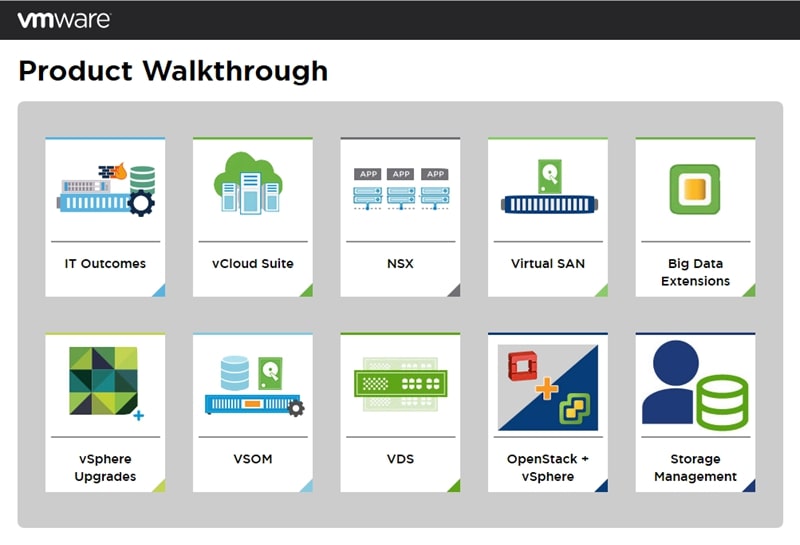
Image Source: VMware
List of VMware Products
If you are using VMware virtual desktop infrastructure software, you can unleash a wide range of handy products to streamline and simplify your tasks. For example, for desktop and application virtualization, you can select Workstation, Workstation Player, and Fusion. Similarly, for managing the cloud, you can go for VMware Horizon View, VMware Go, VMware Cloud Foundation, and others. You can check out the products from the image below.

The list of products does not end here. If you are looking to boost your network security and improve application management, then you can select VMware NSX and VMware Workspace portal.
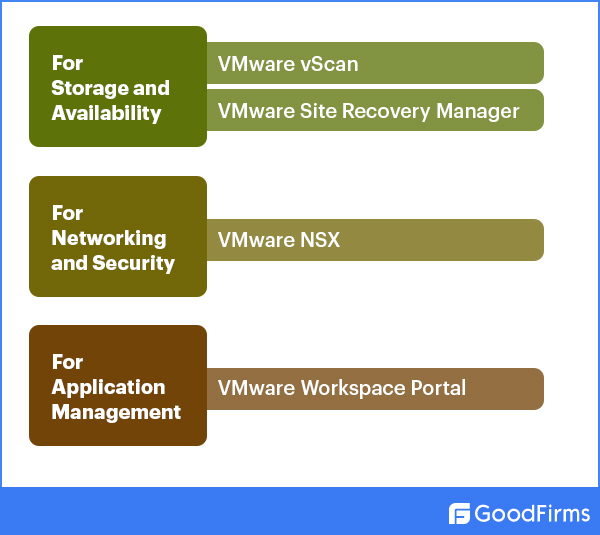
Well, there are more in the kitty. Yes, if you are looking to connect your virtual desktops with IoT-powered devices, then choose VMware Pulse IoT Center. Also, for live migration, VMware provides vMotion technology.
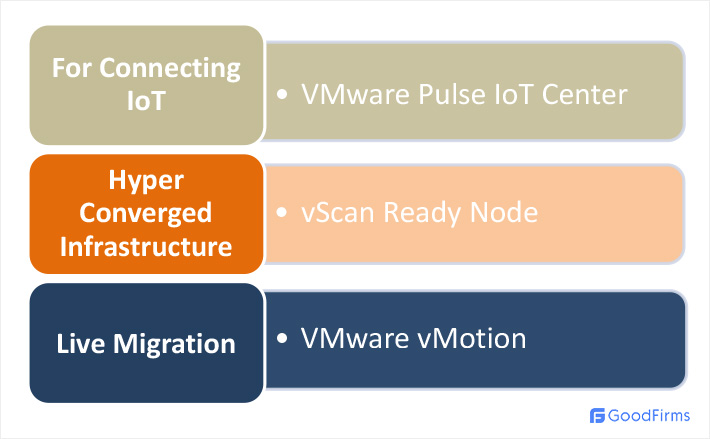
Wait! This list is not over yet. VMware also has best-in-class products to efficiently manage the workspace and simplify network virtualization. Furthermore, the VDI company even offers a few free products as well. Take a look at the image below.
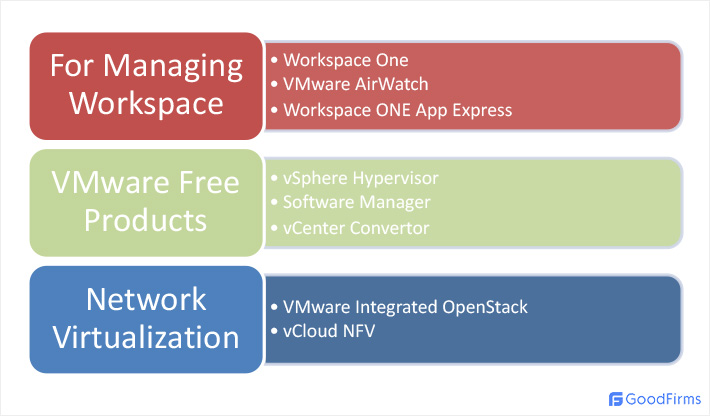
In addition to these essential products, VMware provides a wide range of other software products such as vCloud Usage Meter, vScan for Horizon, vRealize Log Insight, VMware HCI software, vCenter Server, and much more.
A Brief Introduction to Oracle VM VirtualBox
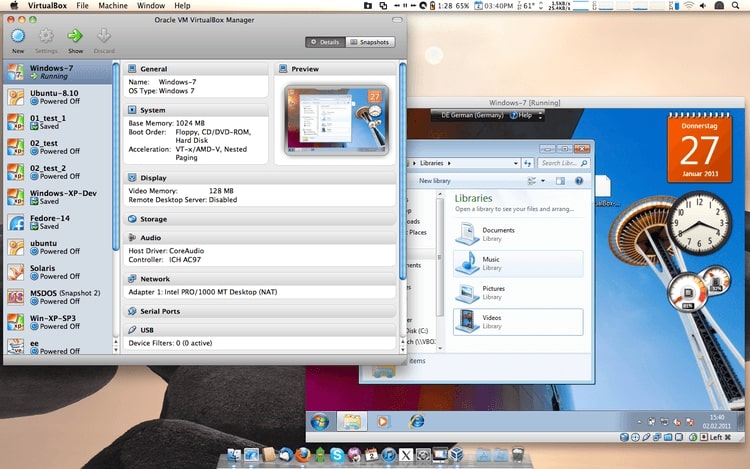
Image source: VirtualBox
Are you searching for the best-in-class free and open source virtual desktop infrastructure software? Well, precisely, you will come across an array of options such as Red Hat Virtualization, OpenVZ, flexVDI, and many more. But Oracle VM VirtualBox is an optimal choice as it is extensively accessible amidst business organizations.
Oracle Corporation has developed the VirtualBox with the intent to host different operating systems on a virtual machine. VirtualBox is a hosted hypervisor suitable for x86 virtualization. Also, if you are looking to test new platforms or manage virtual machine servers, then you can certainly turn to this free and open source VDI software.
The developers can choose VirtualBox to have a complete swift scan of an operating system without relying much on the hardware. It merely means that one can save the valuable bucks on buying hardware.
One of the other prominent reasons why VirtualBox has gained more importance is that it simplifies software and browser testing with the help of virtual machines. You can try out various installing options and even run the software in a virtual machine. It helps to keep your main machine clean. You can also test out an old browser or a website using this leading virtual desktop infrastructure software.
VirtualBox can seamlessly run on all essential operating systems such as Macintosh, Windows, Linux, and Solaris. It also supports several guest operating systems, which are not restricted to different versions of Windows, Linux, or Solaris.
Vital Tools that You Can Integrate With VirtualBox
You must note that VirtualBox is a Type 2 hypervisor. Hence, you need to install it on the host operating system as a software application. The essential tools that integrate with VirtualBox include Packer, Docker, Vagrant, Kali Linux, boot2docker, and more.
Who is the Real Winner as the Best VDI Software? Vmware or VirtualBox?
A Comparative Study of the Core Features: VMware v/s VirtualBox
In a quest to compare the two most prominent virtual desktop infrastructure software, VirtualBox versus VMware, it's imperative to view their core features. Both VDI tools are invariably faster, highly reliable, and offer an array of features to simplify various tasks.
It is noteworthy that some of the salient features are common such as backup and centralized management, protection against malware, network tracking, and virtual communication. Also, both provide access to remote work facilities. But some other unique features distinguish one from the other.
The following table briefly describes the key components of VMware and VirtualBox.
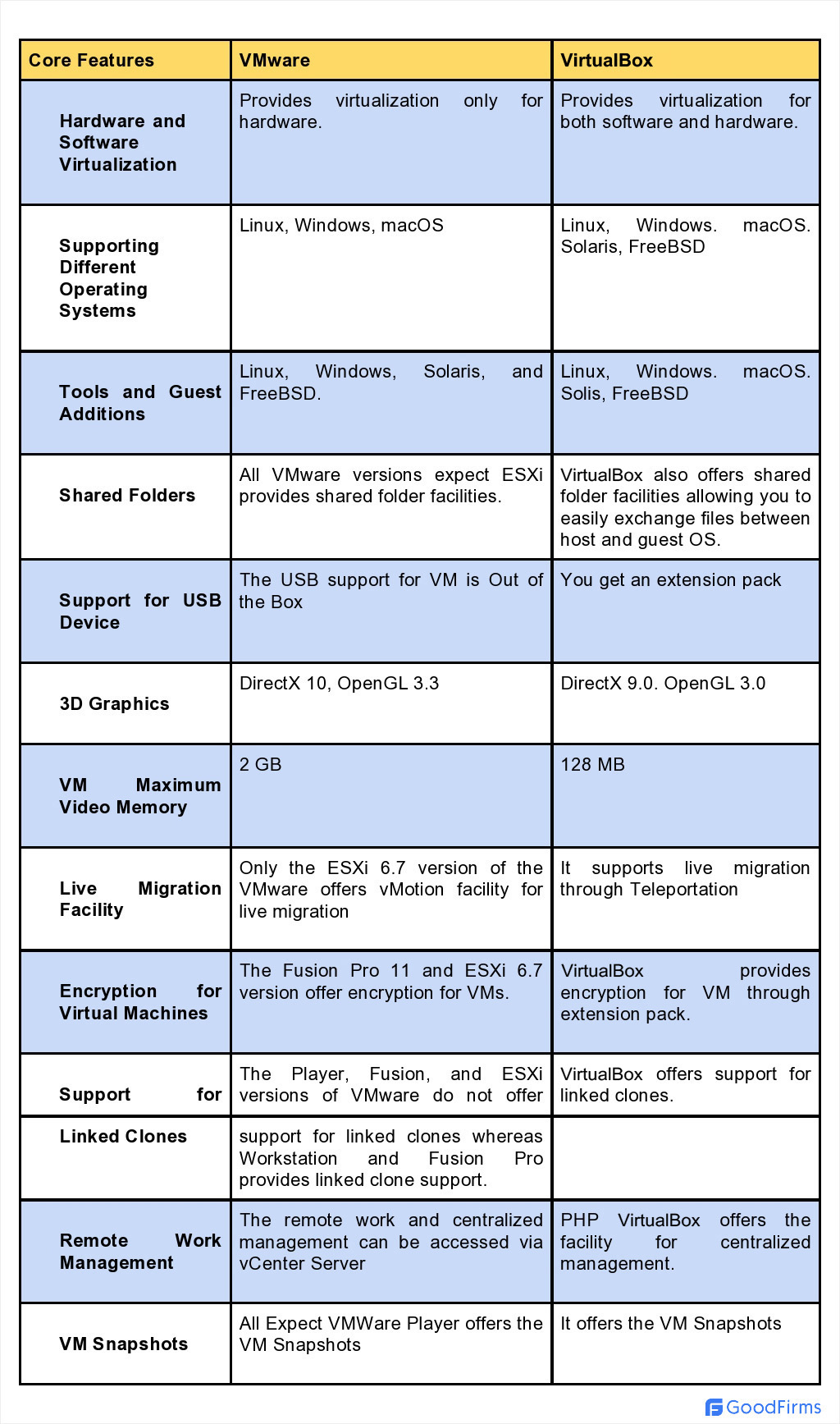
A Discussion on the Pros and Cons: VMware v/s VirtualBox
Now that you are familiar with the key features of both VMware and VirtualBox, it would be appropriate to shed some substantial light on each virtual desktop infrastructure software's pros and cons.
So, why will you select or go with VMware? Are there any specific reasons for that? Let's find out further.
VMware enables you to;
- Optimize and manage your resources efficiently
- Run various applications and operating systems on a single server.
- Seamlessly install and test software without affecting your desktop.
- Use the VMware virtual machine to test a new operating system appropriately.
- Simplify the networking and boost infrastructure security from data to the cloud.
- Streamline your IT resources and digitize your workspace to improve employee productivity.
- VMware offers a wide range of product lines that can run on different operating systems.
VMware also has a few drawbacks;
- You need to have adequate knowledge to run VMware VDI software due to its steep learning curve.
- The free version does not have some features and functionalities.
- The initialization time becomes slower because of complicated device drivers.
- Most versions of VMware do not support clustering technologies.
Now, let's come down to the other participant - the VirtualBox.
So, here comes the same question. Why would you select VirtualBox as your next virtual desktop infrastructure software?
- VirtualBox is a free and open-source VDI software tool. You have to pay absolutely nothing to use the software.
- The tool provides simple and user-friendly virtualization.
- It is much easier to learn and update the software.
- VirtualBox can efficiently run on multiple operating systems such as Linux, Windows, macOS, Solaris, Free BSD, and others.
- It is easy to install and test the software.·
- VirtualBox tends to curtail hardware and electricity costs.
Virtualbox even has a few shortfalls-
- Since it is an open source, Virtualbox lacks in the documentation.
- The virtual machines of Virtualbox are less efficient as compared to real machines.
- VirtualBox is much dependent on the host machines.
Comparison of the Licensing and Pricing Models of Vmware and VirtualBox
VirtualBox is free and open source VDI software. It has been distributed under the General Public Licence. It also provides an extension pack, which is a closed source pack equipped with additional features such as virtual machines disk encryption, Virtualbox RDP, PXE Boot, and many more. You can even use this extension pack for various purposes, such as providing training, education, or personal usage. As for business or commercial purposes, please go for the Enterprise License.
On the other hand, all versions of the VMware are not free. The leading virtual desktop infrastructure software company provides free as well as paid versions of the exceptional tool.
It means that if you are opting for the VMware Player 15 and ESXi 6.7 versions, then you don't have to pay anything. On the contrary, the price of Workstation 15 starts at $250.

Image source: VMware Store
Similarly, if you are selecting Fusion 11 and Fusion Pro 11, it will cost you around $80 and $160. The subscription model for ESXi 6.7 starts from $495.

Image source: VMware Store
Accessible Support for Different Operating Systems
One of the plus points with VirtualBox is that it extensively supports a wide array of host operating systems. You can install VirtualBox if you are using Linux, Windows, macOS, Solaris, and FreeBSD.

Image source: VirtualBox
The above image shows Linux OS installation on VirtualBox 5.0.
But VMware is not compatible with all primary host operating systems. You have to look for the specific version of the VDI software based on the operating system you are using. For example, if you are a Windows or Linux user, you have to choose VMware Player or Workstation. But if you are an Apple loyalist, then you have to go for VMware Fusion.

Image Source: VMware
The above image shows the installation of VMware Workstation on Windows 10.
As far as the supporting Guest Operating Systems are concerned, VirtualBox renders support for most operating systems, including Windows, macOS, Linux, FreeBSD, and Solaris.

Image source: Virtualbox
The image displays guest additions in Virtualbox.
Even VMware supports many guests operating systems such as Windows, Solaris, FreeBSD, Linux, and macOS. For macOS users, there are a couple of options; VMware Fusion and Fusion Pro. Also, keep in mind that if you want to install macOS on VMware Workstation or ESXi, then you have to use a particular patch and comply with the license agreement.
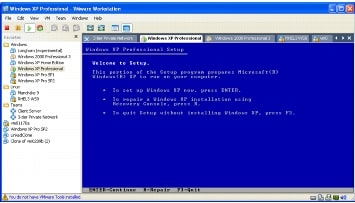
Image source: VMware
Installing Windows XP as Guest Additions in Vmware.
Comparing VMware Unity with VirtualBox Seamless Mode
VirtualBox Seamless Mode and VMware Unity do not have a vast difference. Both are pivotal parts of the VDI software, helping you show the guest operating systems' windows.
Both Unity mode and Seamless Mode almost have similar functions. You have to start with the virtual machines and then use the programs. The virtual machine window and the desktop of the guest operating system disappear, and you can only view the window of the guest operating system. It seems to run on the host operating system, and VM runs in the background.
Please note that you need to have Guest Additions for using the VirtualBox Seamless Mode and VM tools for using the VMware Unity Mode.
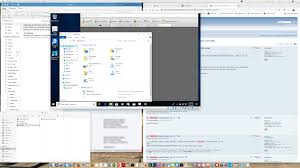
Image source: VirtualBox
The above image displays VirtualBox Seamless Mode.

Image source: VMware
Image displaying VMware Unity Mode.
Comparing the User Interface
The VirtualBox Manager offers a user-friendly graphical user interface, whereas VBoxManage provides a robust CLI (Command Line Interface). The VirtualBox Command Line Interface allows you to view all features and settings of the virtualization engine. You can even access the parameters that are not present in the Graphical User Interface.
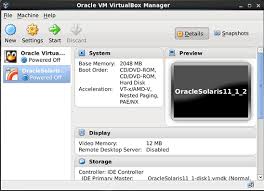
Image source: VirtualBox
Image displaying VirtualBox Manager GUI
The command-line interface and graphical user interface and for all versions of VMware are different from one another. For instance, the GUI of VMware's Workstation is both powerful and user-friendly. It also provides a vmrun command-line interface to manage the virtual machine.

Image source: VMware
Comparison of the Disk Allocation
You get two types of disk allocation usage on creating the virtual disk. These include pre-allocation and dynamic allocation.
The pre-allocation is also known as the fixed disk in VirtualBox and thick provisioned disk in VMware. As the name suggests, you can predefine a space, say, for instance, 15 GB virtual disk. It means that the virtual disk file consumes the entire 15GB space once you create it.
In the case of a dynamically allocated disk in VirtualBox and provisioned disk in VMware, you need to add data to the disk to increase its disk size.
Comparison of the 3D Graphics Support
When it comes to supporting the 3D graphics, VirtualBox offers limited assistance. You can get the 3D graphics support with the help of Direct3D 9 and OpenGL. You have to implement the 3D acceleration in virtual machines manually. VirtualBox also provides a maximum of 128 MB video support. You need to install graphics drivers in host machines and Guest Additions in the guest machine.
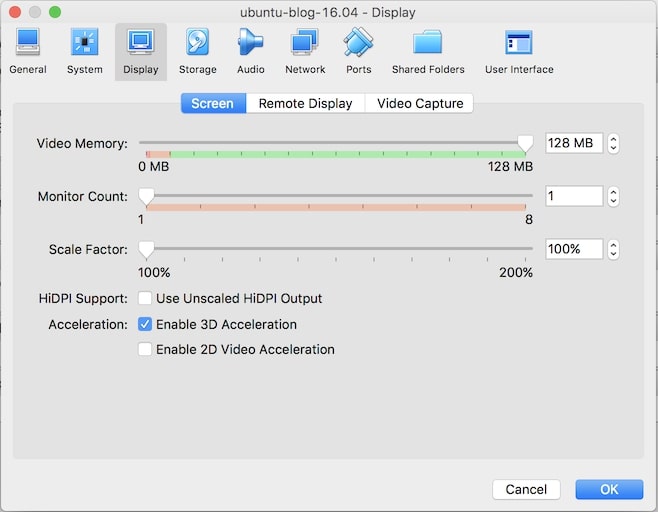
Image source Oracle
VMware is placed in an advantageous position when it comes to offering 3D graphics support. You get comprehensive support from DirectX10 and OpenGL 3.3 for all the versions, namely, Workstation, Player, ESXi, and Fusion. Also, the most significant benefit is that you get around 2 GB of video memory. You need to install the VMware Tools, whereas the 3D acceleration is installed by default. Please enable the hardware acceleration and install graphic drivers.
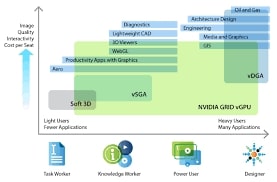
Image source: VMware
Image displays an updated 3D graphics acceleration for virtual desktops.
Comparing the Network Modes: VMware v/s VirtualBox
VMware provides three significant types of network connections for virtual machines. These include Network Address Translation (NAT), Bridge Networking, and Host-Only Networking.
NAT- The Network Address Translation (NAT) enables the host and the virtual machines to share a single connection. You can also find a network that you cannot see outside the system. The NAT networking mode works best if you choose a different IP address for the virtual machine, but want an internet connection.
Bridged Networking- Bridged networking allows a direct connection to the external Ethernet network. You need to have an IP address to access the external system. In case you don't have one, get it from the DHCP server.
Host-Only Networking- It provides a network connection between the host machines and the virtual machines. It makes use of a virtual network adapter that you can view in the host operating system.
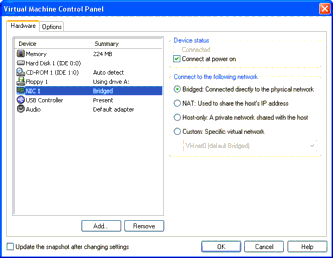
Image source: VMware
The above image shows the three types of VMware Virtual Networks.
On the other hand, VirtualBox provides seven types of virtual networking modes that can be highlighted below.
Not attached- This is a model that enables a network adapter for a virtual machine but remains unplugged with a cable network. The virtual machine does not receive a connection. You can inform the guest operating system about no internet connection and integrate a reconfiguration.
Network Address Translation or NAT- If you want to set up a private network for a virtual machine, then you can choose NAT. This type of virtual networking is also suitable if you are willing to navigate web pages, download the files, and check emails in the guest operating system.
Bridged Networking- It is an advanced networking mode that allows you to run servers in the guest operating system and stimulate the networking systems. The VirtualBox can connect with one of the installed networks and interchange the network data directly.
Host-only- You can establish a connection between various virtual machines and the host operating system. You don't need any physical connection but, instead, use a virtual network.
Internal Networking- You can use it to build a different set of a network for software that is accessible to a few selected virtual machines. The applications cannot access the system running through the hosts.
NAT Network- It is usually an internal-based network that enables you to connect external connections.
Generic Networking- This type of virtual networking is used rarely, and the one that shares the same generic interface. You need to select the driver to be included in the VirtualBox VM.
Comparison of the Support for Shared Storage
The comparison between VMware and VirtualBox proceeds further to check which virtual desktop infrastructure performs better when it comes to providing shared storage. But before that, you must know about iSCSI, which is a leading network protocol to access the shared storage.
It is essential to note that popular VMware products such as Workstation, Fusion, and Player do not support the iSCSI. Nor does these have iSCSI initiators. But you can connect a virtual disk on iSCSI using an in-built iSCSI initiator of the host operating system. Only the ESXi version of the VMware supports the iSCSI target used to store virtual machine files and disks.
The advantage of VirtualBox is that you get a built-in iSCSI initiator. You need to use the command-line interface to link the iSCSI target with a VirtualBox VM. Once the connection gets established, it becomes easier to store files directly onto the iSCSI disks.
VirtualBox even provides support for SMB and NFS shared storage. On the other hand. VMware ESXi supports Fibre Channel Storage and NFS.
VMware vMotion v/s VirtualBox Teleportation
You can regard it as one of the most critical comparisons between VMware and VirtualBox, informing you that both VDI software provides a live migration facility. VirtualBox offers this feature through teleportation, while VMware delivers the same functionality through vMotion.
Teleportation enables live migration, even if the virtual machine is running. You need to have shared storage for the virtual disk that is accessed through VirtualBox hosts. You also need to configure the VirtualBox VM on the target host.

Image source: Oracle
The image displays the architectural layout of teleportation.
If one talks about vMotion, it simplifies the migration between ESXi hosts in vSphere networks even if the virtual machines are running. It helps in the smooth transfer of VM workloads, which do not allow interruption of VM services and applications. Also, you need to use Storage vMotion to migrate virtual disks from one database to another.
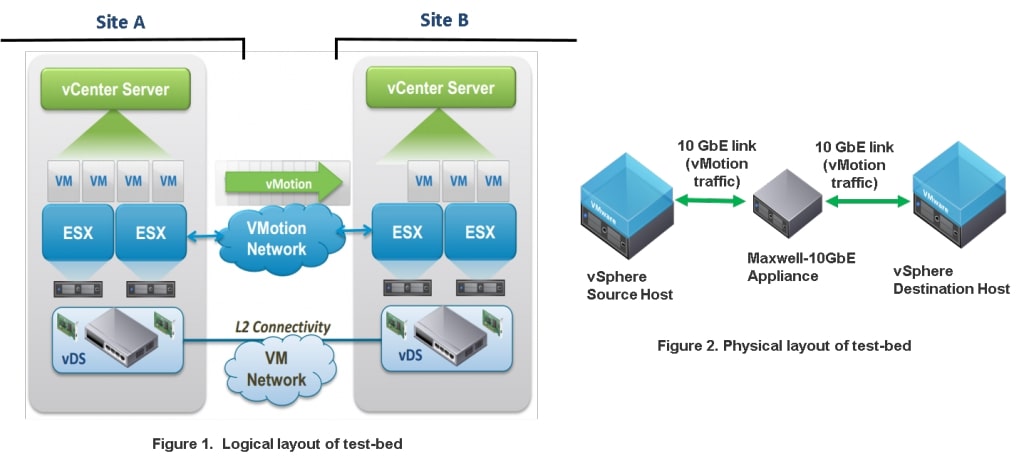
Comparison of the Remote Workstation Management
Remote Work Management is one of the primary and essential functionalities of virtual desktop infrastructure software. VirtualBox is equipped with PHPVirtualBox, streamlines the management of remote work with VirtualBox instances and web browsers. PHP VirtualBox is written in the PHP framework, which is a free and open source software solution. Also, remember not to install VirtualBox and PHPVirtualBox on the same machine.
If Virtualbox provides PHPVirtualBox, VMware has vCenter Server to manage the remote and centralized ESXi hosts and other components. The vCenter can be connected through VMware Sphere Client and a web client. You can install the vSphere Client on Windows.
Comparing the Support for virtual machine encryption
VirtualBox has the benefit of a built-in encryption facility allowing you to encrypt the virtual disk of the virtual machine. You have to opt for an encryption cipher and type the password in the VM settings. If you want you can even decrypt the VM settings, you can do so if required.
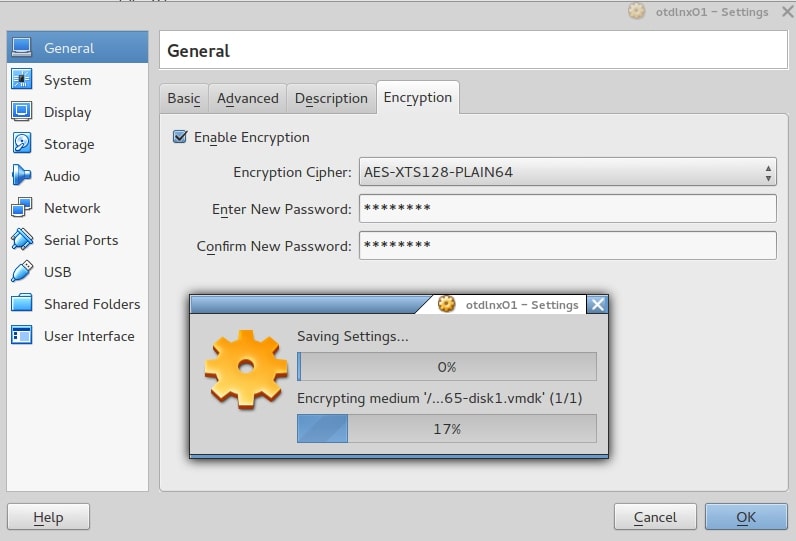
Image source: Oracle
VMware provides the encryption facilities depending on the product you choose. For instance, all other products, excluding VMware Player, enable and disable encryption.
Comparison of the Support for API Development
The Application Programming Interface or API of Virtualbox has been created to develop apps that communicate with the Virtualbox. The API is powerful, user-friendly, interactive, and easy to use. Oracle provides a Software Development Kit too.
If you select VMware, you have the leverage of getting different application programming interfaces and software development kits. Also, it allows you to integrate development and testing tools like Eclipse. VMware even offers VMware Studio, which is a free development software to create virtual devices and vApps.
Comparison of the Memory OverCommit (Ballooning)
Memory OverCommit is also known as Memory Ballooning. It is a process that enables a host operating system to recover unused memory from running virtual machines. It distributes the collected memory to running virtual machines needing more memory.
VirtualBox provides memory ballooning with the help of VBoxManage in the command line. Please install the Guest Additions on VM to unleash the advantage of memory ballooning.
As for VMware, you get memory overcommit for specific products such as Workstation, ESXi, and Fusion. VMware memory ballooning gets configured with a graphical user interface. You have to use VMware tools as they have a specific balloon driver known as vmmemctl.sys.
VMware or Virtualbox?
The two most prominent and extensively used virtual desktop infrastructure software pitched against a tough battle. The blog must have surely familiarized you with a detailed comparison between VMware and VirtualBox, covering almost all pivotal features and various other essential parameters of both the VDI tools. Both opponents were competent and reliable contestants to battle against one another.
So, Who is the real winner as the best VDI Software? Well. the answer is that there is no such winner in this competition. Both VMware and VirtualBox have their pros and cons with the best of features and provide cost-efficiency.
Finding the real winner between Vmware and VirtualBox is a challenging and daunting task. On some grounds, VMware proves more efficient and better than VirtualBox, while VirtualBox outsmarts VMware on some parameters. In short, both are highly reliable and efficient. Hence, we would suggest you select the VDI tool based on your specific organizational requirements.
Also, if you want to know more information and details regarding Virtual Desktop Infrastructure Software, please go through the buyer's guide section on the topic.