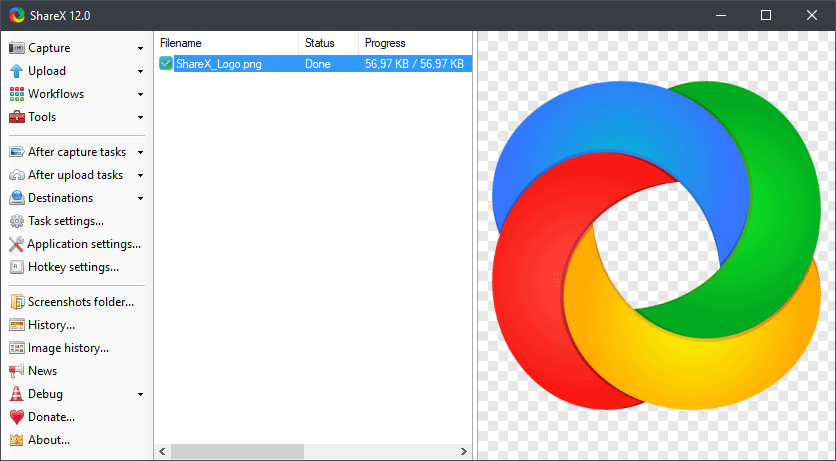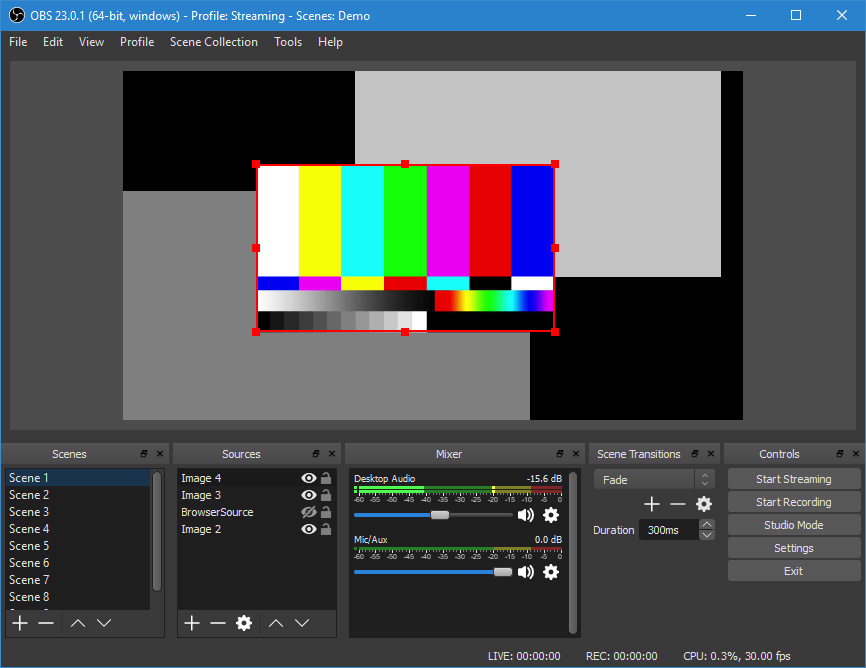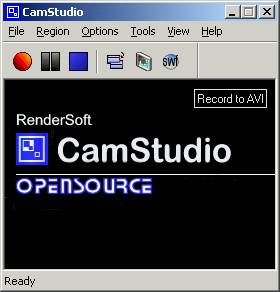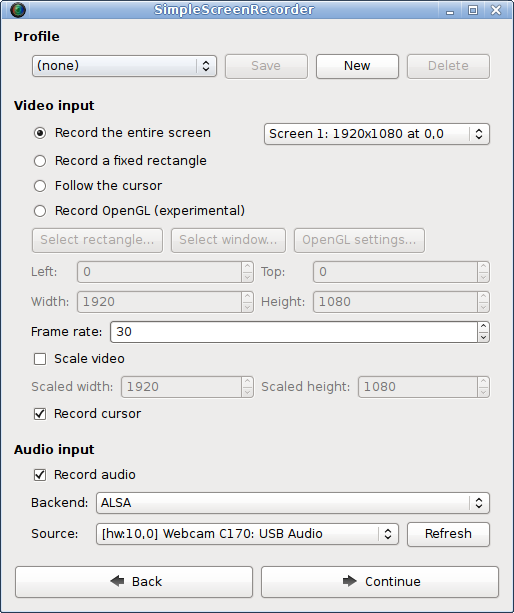The usage of screens has become inevitable these days. Whether it is your personal computer, mobile or a television, the information we seek gets displayed on the screen. But, what if you need to share that information with someone? Screen recording plays a prominent role here. It has become a significant tool for sharing knowledge whether it is for business, education or entertainment.
Organizations use screen recorder software for preparing how-to-do videos, product demos, and learning resources which can enhance customer services and employees' knowledge. Moreover, in the educational sector, screen recorder software is used to prepare tutorials and other learning resources.
While delivering instructions, many times textual content might not solve your purpose. You may need to show specific steps to solve a particular issue or share knowledge. Writing a long description would take more time than sharing your screen with someone. But, what if you are not physically present with the person who needs to view your screen? Screen recorder software is of great use in this situation.
You can record whatever is on your screen, convert it into a presentable video and share it through various channels like Facebook, Youtube, etc. But, the entire process of preparing videos and sharing them can be tough if the right kind of screen recorder software is not applied.
Features of an Ideal Screen Recording Software
There are many screen recorder software available these days which offer a plethora of features. Besides, the basic capability of recording high-quality videos and sharing them to specific platforms, what should we consider before selecting a screen recorder software?
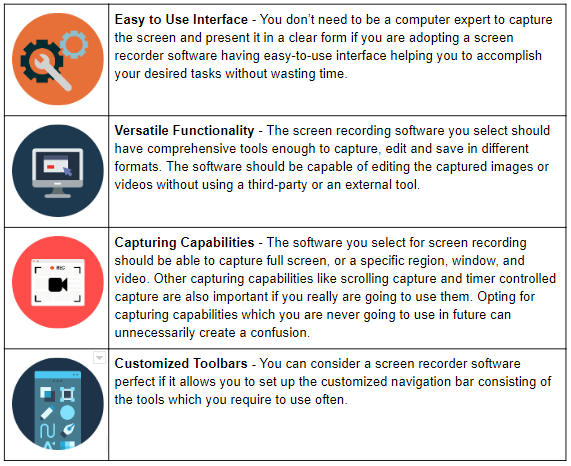
How Does a Screen Recorder Software Work?
The process starts with rendering the scene displayed on your screen at present which includes the applications and the content displayed. The screen recording application reads that content and transfers that to its memory. This completes the process of capturing a single image.
But, in case you need to capture multiple images of the screen, the process is repeated. Then these multiple images are compiled and converted into a video required for how-to-dos, product demos, tutorials, or learning resources.
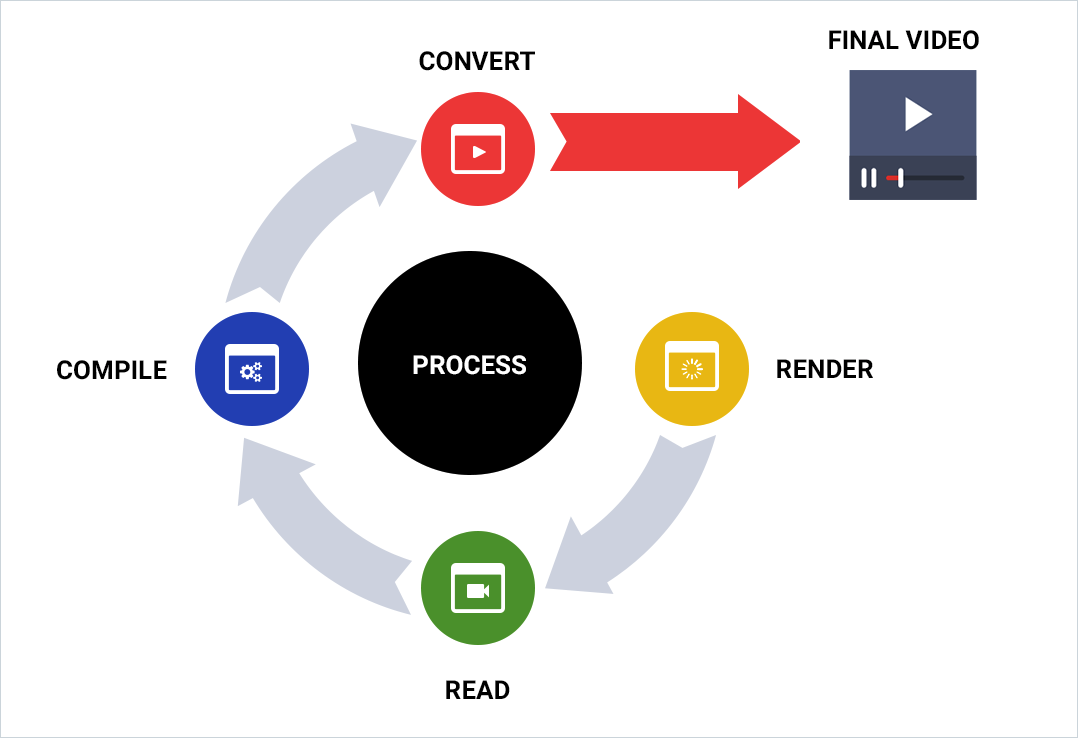
Factors to be Considered While Selecting the Best Screen Recording Software
There are several screen recording software available in the market which seems to be similar at times. How would you differentiate one from another and select the best which suits your requirements?
These factors perhaps can help you in that matter.
Frame Rate Speed
The number of times the screen image captured in a second is known as the frame rate. The video output is smooth if the frame rate speed is high. An ideal screen recorder software provides 30 fps (frames per second) recording speed.
Multiple Screens Recording
For instance, if you are using a very complex financial software, you may require recording multiple screens. Ensure that the software you select provides you this facility if you require recording multiple screens at the same time.
Video Sharing
Many screen recorder tools just prepare a video and save it to your hard drive. You can then decide on where and how to share that video. But, there are some screen recording tools available which automatically share the video on the platforms you want to.
Deployment
The screen recording software can either run locally on your hard drive or can be web-based. Web-based screen recorder can be accessed online and will not take your storage space. But, you have more control over screen recording software which is downloaded and runs locally on your hard drive.
Similar to other software you use for business or entertainment purpose, your screen recording software ideally should be user-friendly and easily adaptable. Fortunately, there are many free and open source screen recording software consisting of high-end features which help in creating professional videos required in diversified sectors.
7 Free and Open Source Screen Recording Software
Open source screen recorder software gives you access to the source code, and thus you can customize the software as per your need. Moreover, if the open source software you are using is free, you can create professional videos without paying anything at all.
Here, we have picked 7 best free and open source screen recorder software, which might help you in selecting the best one suiting to your specific needs.
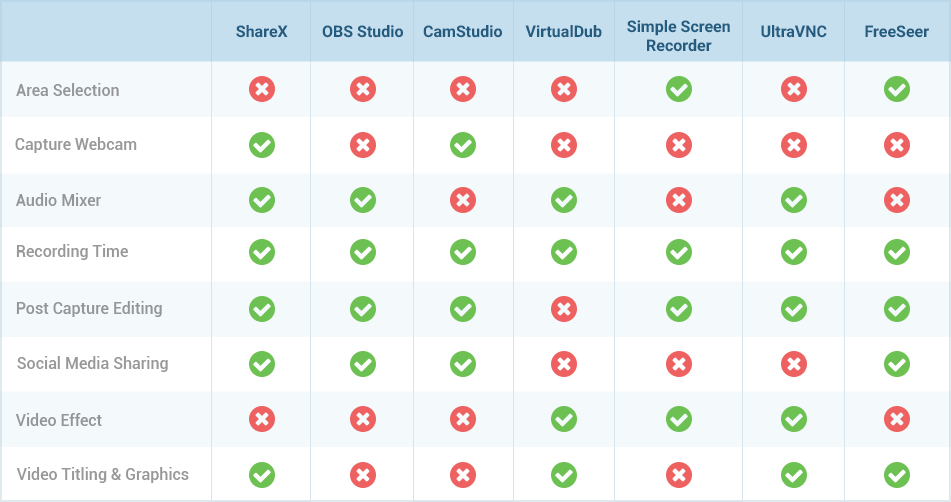
1. ShareX
ShareX is a free and open source software which allows you to capture and record any area of the screen and share with a single click. You can even upload images, text, and files to 80 different destinations.
Highlights
- ShareX allows different methods of capturing screenshots like full screen, a specific window or monitor in various shapes like rectangle, square, etc.
- It includes customizable tasks after capturing like adding effects, watermarking, annotating, uploading, and printing.
- Using this software, you can upload text and image files using hot-key. It allows drag & drop, clipboard upload, and Windows Explorer context menu.
- It includes a productivity tool, advanced screenshot capture, screen recording, and file sharing & printing.
- It supports 40 different file hosting services for text and image uploading like Dropbox, FTP, Imgur, etc.
- It also supports URL shortening, and URL sharing services.
- It is powered with advanced tools like an image editor, DNS changer, directory indexer, and many more.
- Its hot-key specific settings allow unlimited customizable workflows.
Bottom Line
ShareX is a free screen recorder software. You don’t need to worry about the watermarks, and there are no time limitations if you are using ShareX to capture still screens and recording videos.
If you have already used ShareX, please feel free to share your reviews here.
2. OBS Studio
OBS Studio is a brilliant screen recorder software which is completely free without any restrictions relating to the number or length of the videos. Zealous gamers consider it as the best screen capture software.
This screen recorder can record in HD and can even support streaming. It can locally save the footage in FLV format after encoding. Also, you can stream live to Twitch or YouTube gaming and save your videos there.
As OBS Studio is endowed with robust API, it allows you to implement customization and functionality as per your requirement using its plugins and scripts. Create professional productions using OBS Studio as it allows you to preview your creation before you post live. It also enables you to customize keys for actions like the transition between scenes, start/stop streaming, adjusting audio, etc.
Highlights
- OBS studio can capture and mix high-performance real-time video/audio. It can create scenes from multiple resources like images, text, window captures, webcams, capture cards, browser windows, etc.
- OBS Studio can set up infinite scenes which you can switch one after another smoothly using custom transitions.
- Consisting of spontaneous audio mixer including filters like noise gate, noise suppression, and gain, it can provide full control with VST plugin support.
- It offers robust and user-friendly configuration options which allow you to add new sources, copy the existing sources, and modify their properties seamlessly.
- It has a systematic panel of settings providing access to a wide range of configuration options which can improvise your recording.
- Its modular ‘Dock’ UI enables you to customize the layout as per your requirement. You can even make each dock to pop out to its window.
Bottomline
OBS Studio is a screen recording software which can work on Windows, Linux and Mac OS 10.11+. You can download and start streaming instantly.
If you have already used OBS Studio, please feel free to share your reviews here.
3. CamStudio
CamStudio is a screen recorder having the ability to record the screen activities including audio running on your computer. Convert those recordings into high-quality AVI video files. These AVI video files are later converted into streaming Flash videos which are bandwidth-friendly so that you can upload them on any platform online.
Whether it is about creating a demonstration video or product information video, CamStudio can help you with that. Providing total control over your output video; this software is an amazing option when your requirement is a high-quality video with low file size.
You can reduce or increase the video file size depending on the source you would need to upload. For example, for email, you need small file size videos, whereas to burn into CD/DVD, quality becomes a priority, and so it doesn’t matter even if the file size is high.
Highlights
- Create videos with sound and screen captions.
- Personalize your video with a webcam movie.
- Includes Lossless Codec helping to create explicit videos with small file size.
- Facilitates to customize cursors while recording the video
- The option of capturing the whole screen or a specified section of the screen
Bottomline
You can download CamStudio - a free and open source software which is also easy to use. You can learn how to use it in a matter of minutes, and apply it for creating high-quality videos for your personal or commercial use. No royalties or hidden costs are associated with this software.
If you have already used CamStudio, please feel free to share your reviews here.
4. VirtualDub
VirtualDub is software which captures the screens and processes the captured screens into videos. It works with 32-bit and 64-bit Windows platforms. It has the capability of processing many files and customize using third-party video filters. It can process AVI files, but can read MPEG-1 files and can also handle BMP images.
It is a high-speed program in terms of interface and video processing. Being easy to use, VirtualDub is an ideal companion to one wanting to create product demos, and how-to-do videos from screens captured.
Highlights
- It allows fractional frame rates. Why settle for 19 or 20 when your requirement is 19.95?
- You can monitor its input level with the help of its integrated volume meter and histogram.
- Noise reduction, field swapping, and downsizing are possible on a real-time basis.
- It includes uncluttered interface layout which includes the caption, menu bar, info panel, and status bar.
- You can use keyboard and mouse shortcuts for quick creations. For example, you just need to hit F6 to capture.
- It has integrated MPEG-1 and Motion-JPEG decoders.
- You can add/remove/edit audio tracks without disturbing the video.
- Several video filters available like the blur, emboss, sharpen, flip, resize, rotate, brightness/contrast, etc. to enhance the video quality.
- Audio and video both can be compressed and decompressed.
- It has the ability to remove segments of a video without decompressing.
- The Video preview is available before making it live.
Bottomline
A fully customizable screen capturing software, which even allows you to write the filter using filter SDK. Being free and open source, you can try it out and determine if the results are as per your requirements or not.
If you have already used VirtualDub, please feel free to share your reviews here.
5. SimpleScreenRecorder
SimpleScreenRecorder is a Linux based program specifically created for recording games and programs. It has a straightforward interface and thus is extremely easy to use. It has versatile features and is one of the most powerful screen recorder software of today.
It supports X11 and OpenGL and has a Qt-based graphical user interface. It has the ability to record the entire screen or a specified part of the screen. At any time, the recording can be passed and resumed from where it was left. It supports many different file formats and codecs and has the scope of adding more.
Highlights
- It has a Qt-based graphical user interface.
- It is faster than other screen recorders
- It has the option to record the entire screen, part of it or OpenGL applications directly
- Proper synchronization of audio and video is possible
- It automatically reduces the video frame rate if the computer is too slow.
- It is fully multithreaded, as it never blocks the components if there is a small delay in any component. This results in a smooth video with better performance using computers having multiple processors.
- It facilitates pausing and resuming recording by a single click or press of a button.
- During recording, the software facilitates a preview, which saves your time and energy.
- It allows default settings, so that every time you record a video, you don’t have to repeat adjusting the settings as per your requirements.
- There are tooltips available for everything; you don’t need to read the entire document, to know how these simple tools work.
- At the time of recording, this software also shows real-time statistics like file size, recording time, frame rate, bit rate, etc.
- This software supports a plethora of codecs and file formats as it uses libav/ffmpeg libraries for encoding.
Bottomline
SimpleScreenRecorder is a screen recorder software which is extremely rich in features. Moreover, it is free and open source so you can try using it without burning a hole in your pocket.
If you have already used SimpleScreenRecorder, please feel free to share your reviews here.
6. UltraVNC Screen Recorder
One thing in UltraVNC screen recorder which is better than other screen recorders is the speed. It is a very fast screen capturing software. This software developed by uVNC is just perfect for people looking out for fast screen recorder software.
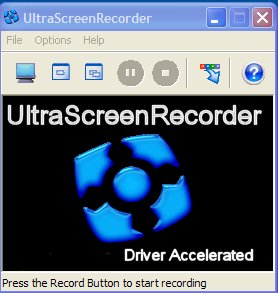
(uvnc.com)
Highlights
- UltraVNC screen recorder integrates the mirror driver, which is the cause of its fast processing system.
- This software can record audio and sync it with the video.
- The video prepared by this software is saved on the hard disk, and you can share it on your preferred platforms.
Bottomline
As it is free and open source software, you can download and try it without investing anything. Just explore its features to determine whether it suits your requirement or not.
If you have already used UltraVNC, please feel free to share your reviews here.
7. Freeseer
Freeseer is a free and open source cross-platform software for capturing and streaming the desktop. It is coded using Python and utilizes Qt4 for its GUI, and GStreamer for audio & video processing. Being based on open standards, Freeseer supports royalty free audio and codecs.
Freeseer is specially designed for capturing presentations and has a proven record of being used at many open source conferences to record discussions. Moreover, it can also be used to capture lectures, educational videos, training materials, and demos.
Highlights
- The config tool of Freeser helps developers in configuring the plugins and writing a new plugin to add a unique feature to the software. Moreover, you can customize your audio and video recordings, save location, and much more
- It allows audio & video streaming using RTMP and Justin.tv plug-in
- It includes a talk editor which can manage talks to be recorded
- It can support basic keyboard shortcuts
- It can upload videos on Youtube
- It has report editor for reporting issues with recorded talks
Bottomline
Freeser includes three basic functionality - recording, configuration, and a talk-list editor. This software creates videos in an ogg format, and its source options include USB, Webcam, and desktop. It is a free and open source software with versatile features worth using for creating professional videos.
If you have already used FreeSeer, please feel free to share your reviews here.
Did you find the perfect screen recorder as per your requirements from the above list? If not, you can go through paid recording software like Filmora Scrn, FlashBack PRO, GoPlay, and Adobe Captivate. You can try some of these for free, these solutions can leave a watermark on your created video.
Among these paid software, we would suggest you to try Adobe Captivate, as it is an affordable software, with latest and user-friendly features. Let’s dig into further about this smart and productive screen recording tool.
Adobe Captivate
Adobe Captivate is an efficient screen recording software which can work quickly and effectively on Windows and macOS platforms. It is an easy-to-use but powerful tool to capture screen activity, include interactivity and create sharp and precise videos highly compelling on desktop, tablet, and latest smartphones. You can produce amazing content using this tool as it can work well with Photoshop, Illustrator, Premier Pro, etc., Adobe tools.
Key Features
- Can capture screens of defined sizes
- Ability to design responsive videos and presentations
- Allows you to add buttons and interactive objects to the eLearning Module
- Allows you to save the presentation in the SWF and HTML formats
- Can convert the presentations into apps for use on mobile devices
- Allows adding and rearranging slides easily
- Can import powerpoint presentation and convert it into an interactive video
- Import and sync content from Photoshop, Illustrator, etc.
If you have already used Adobe Captivate, please feel free to share your reviews here.
Conclusion
Companies and individuals use screen recorders for different reasons. Whether it is about creating a presentation for a seminar or creating a tutorial video, a screen recording software can be of great help. But, it is essential that you select a screen recorder which is user-friendly and at the same time can create professional presentations compatible with your business requirements. A screen recorder, whether used for commercial or entertainment purpose, should be easy to learn and quick in delivering results.
Are you looking for other screen recording software options, besides the ones mentioned in this article? Just go through our complete list of screen recorders here and select the one which best suits your preferences.
Have you used any of these screen recording software? Please share your valuable feedback here.